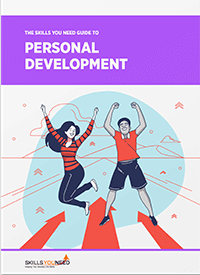Five Basic Excel Skills
That Can Unlock Your Productivity
Transferable Skills
If you think that Excel is just for accounting, you’re missing out. Microsoft’s killer spreadsheet app can be found in nearly every office on the planet because it is incredibly versatile.
With uses ranging from data analysis to keeping yourself organized, learning your way around an Excel sheet is one of the best ways to unlock your productivity and take your career to the next level.
Today we’re going to cover some of the most basic uses for Microsoft Excel that will help even novice computer users boost their productivity. However, we’re only going to scratch the surface of what is possible using Excel. We highly encourage anyone who wants to explore further to find one of the many great in-depth courses available online. If you’re not sure which to go for, here is a guide to online excel courses so you can get an idea of what’s available.
You may be asking, “What makes this program so useful?” After all, to the uninitiated, a blank Excel sheet looks pretty underwhelming. It’s hard to see many exciting possibilities in this.
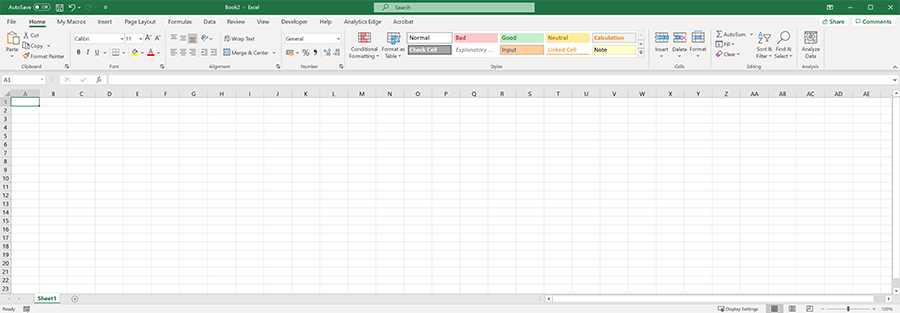
As you will soon find out, however, the real power of Microsoft Excel comes in its ability to store, manipulate and analyze data easily.
Organized Data Makes You More Productive
Businesses collect lots of data, and it all tells a story. Everything from sales figures to email addresses can be collected and used in a way that benefits you and your business. But, if you don’t have a way to organize the data, it won’t be of much help. This is where Excel comes in, and by developing basic skills through online Excel courses, you’ll be able to wrangle this data into a readable form, even creating professional-looking charts and graphs with a few clicks of your mouse!
Now that you have an idea of what Excel is all about, here are five basic skills that you can use to your advantage right away.
1. Using Excel to Sort Data
Spreadsheets are at their best when being used to store a LOT of information. Imagine a list of 1000 potential customers. What if you wanted to list them in alphabetical order by their last name? How about grouping them together by the city they are from or another piece of information you have gathered about them?
This would be a nightmare to do by hand, but Excel makes it fast and easy to sort your information in various ways. First, highlight the entire area you want to be sorted; it’s important to select all the columns containing the data you want to be sorted, not just the one you will be using to pick the new order. Otherwise, it will reorder just the one column, and your data will get mixed up!
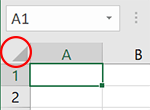
Use Ctrl+A or click the area highlighted in the diagram to the right if you want to select your entire sheet.
Once your data is selected, go to the “Data” tab in Excel and click the “Sort” button. Then follow the instructions onscreen to select how your data will be sorted and hit OK. At this point, your data should instantly rearrange itself as if by magic.
If you had planned on spending the next chunk of your workday alphabetizing, your day just opened up!
2. Eliminate Duplicates
If you are working with a large enough number of entries in a spreadsheet, a few duplicates will likely manage to find their way into your list. Say you’re preparing to mail hundreds of invitations for an event. Excel provides an easy way to avoid the cost and embarrassment of sending multiple invites to the same recipients.
The function to eliminate duplicates can be found under the “Data” tab. Once on the tab, click the “Remove Duplicates” button. You’ll be given the option of which columns you want to check for duplicates. Hit “OK,” and you can be sure that only one entry for each invitee remains!
3. Use Excel Instead of a Calculator
Do you find yourself using a calculator for the same types of formulas over and over again? It’s possible that taking a few minutes to set up the proper math functions in an Excel spreadsheet could save you time every day by automating formulas. It may sound difficult at first, but it isn’t much harder to work out equations in a spreadsheet than your handy desk calculator.
To tell Excel that you want a cell to house a formula, simply begin by typing an equals sign followed by the operations you want to be performed at that location in the sheet. Below is an example of a simple formula to calculate volume based on the values entered.
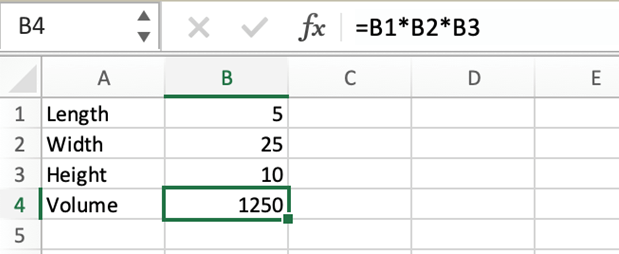
This formula in B4 updates in real-time as the values above are changed. This makes quickly seeing different outcomes much easier than using a calculator. You can also click and drag the handle on the bottom right of the highlighted cell if you want to copy the formulas to neighboring cells quickly.
4. Freeze Columns for Better Visibility
Having to scan across several columns to find your data can be a serious time waster if you keep having to trace your finger to be sure you are looking at the right row. This is where Excel’s freeze feature comes in handy. By locking specific rows or columns in place, you can make sure that your data is easy to read and find, even if there are dozens of columns on your sheet.
To find the options for freezing rows and columns in place, click the “View” tab and then click on the “Freeze Panes” button with the snowflake icon.
5. Find Data in Large Lists
The most advanced Excel function we’ll cover in this article is VLOOKUP. Shorthand for vertical lookup, this function is perfect for finding the right data from a huge list. VLOOKUP allows users to input a search range, tell it what you are looking for, and which piece of information in the search range you would like it to return.
If you are new to Excel, learning the exact syntax for VLOOKUP and other functions may take some time, but to make things as easy as possible, Excel displays help whenever you start typing formulas, as displayed below.

One reason we recommend taking a basic Excel course like the ones featured by LearningNest is that there are hundreds of useful functions, and once you understand the syntax for one, it’s easy to learn new functions with just a simple Google search!
Excel Skills Can Save You Time
Hopefully, by now you are starting to grasp the huge amount of tasks that Excel can help out with around the office, or even in your personal life. We’ve only touched on a few of the most basic useful functions, but there are plenty more out there to learn. Don’t worry though, you’ll have plenty of free time to keep learning and experimenting after you automate all your busywork with Excel!
Further Reading from Skills You Need
The Skills You Need Guide to Personal Development
Learn how to set yourself effective personal goals and find the motivation you need to achieve them. This is the essence of personal development, a set of skills designed to help you reach your full potential, at work, in study and in your personal life.
The second edition of or bestselling eBook is ideal for anyone who wants to improve their skills and learning potential, and it is full of easy-to-follow, practical information.
About the Author
Sebastian is an editor and writer at Learning Nest who has spent his life in classrooms all over the world. Learningnest.com provides up to date course reviews and guides to the world of online education and is a resource for those looking to improve their skills and level up.